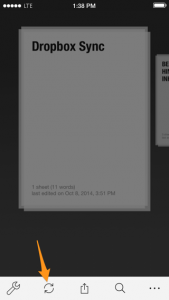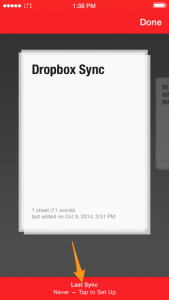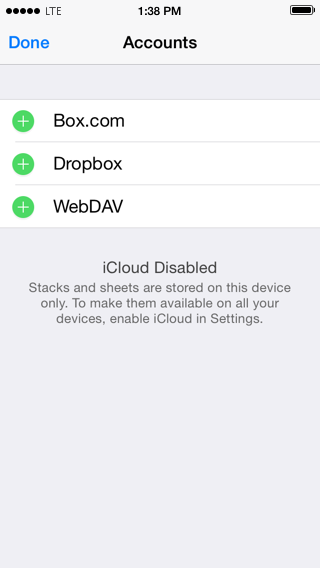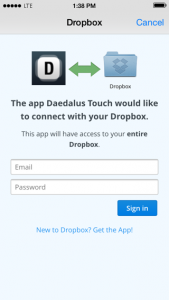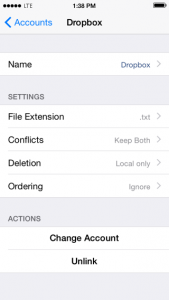If you want to write on the go, you can do so with the iOS app Daedalus Touch. Sync with Ulysses to be able to edit these texts on your Mac. By default, synchronization between Daedalus and Ulysses happens via iCloud. Do you prefer not to rely on iCloud because your company does not allow using it, you like to edit your files with 3rd party apps, or for any other reason? You can actually use any file-based sync service. This blog post explains how to set up syncing with Dropbox.
To set up Dropbox syncing in Daedalus, tap on the action icon and select the sync icon. If you work with an iPad, you can simply tap on the sync icon located in the upper left corner. Select Last Sync on the red bar to get to the accounts available for syncing. In the appearing list, tap on Dropbox and sign in. After verification, the Dropbox account settings will pop up. You can adjust them to your needs.
div#cboxCurrent {visibility: hidden;}
Your stacks and sheets will only be synced to Dropbox automatically, if you disable iCloud for Daedalus. To do that go to your system settings, scroll down to Daedalus and disable the toggle for iCloud syncing.
To actually use your Dropbox for syncing between the two apps, you need to set it up in Ulysses too. Open Ulysses, open the File menu and select “Add External Folder…”:
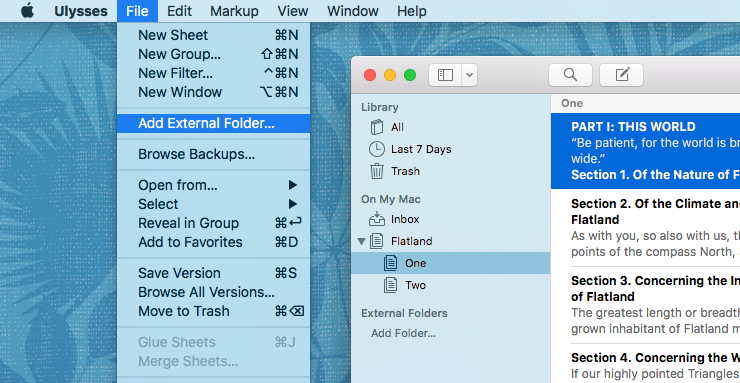
This will show a panel where you can select the Dropbox Daedalus folder. Then click “Open”. The folder will appear in the External Folder section of your library.

Dropbox syncing should now be ready to use!
Please keep in mind: Editing options in Ulysses are limited for the texts you sync with Daeadalus. Markdown XL, writing goals and other features are only available for sheets stored in the library sections “iCloud” and “On My Mac”.