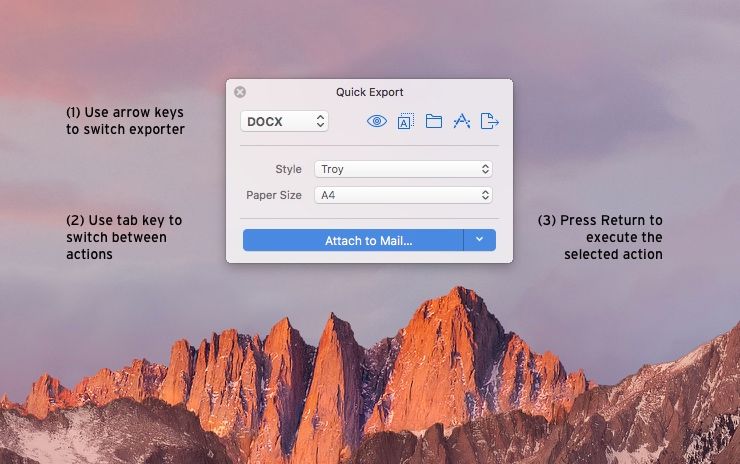With Ulysses, exporting is fast — your text in a beautifully formatted PDF, as an ebook or a WordPress blog post is always just a few clicks away. This tip for Mac users is about making export even faster, thanks to keyboard controlled navigation of the Quick Export panel.
If you love to work without having to reach for the mouse too often, you’re probably aware that, in Ulysses, you can evoke Quick Export with the shortcut ⌘6 (command-6). Now, did you know that you can control the Quick Export panel for the most part with your keyboard, too? There’s only little you need to memorize:
- Once Quick Export is open, you can use the arrow keys to switch between the exporters.
- The tab key lets you choose between the available export actions as assigned to the buttons top right in the panel.
To give an example: In the DOCX exporter, these actions would typically be Preview…, Copy to Clipboard, Save to…, Open in Microsoft Word, and Attach to Mail…. The action you select will be assigned to the big blue button at the bottom of the Quick Export panel, and will remain assigned until you select another default action. (Side note: Alternatively to using the tab key, you can also use your mouse and right-click on the action buttons bottom right of the panel to assign a default action.)
Pressing return will execute this action.
There are only two cases where you need to touch your mouse:
- (1) To choose another option for the Open in… and the Share command, for example, to open a DOCX file in Pages instead of Microsoft Word. Use the action buttons top right to do this.
- (2) To specify the settings of the selected exporter, such as Style and Paper Size in case of DOCX.
I personally don’t need to touch the settings often: When exporting to PDF and DOCX, Troy is my go-to style for almost anything, and my blog posts are published exclusively to the Ulysses blog.
So, if you use to export your writings to the same format and to the same spot over and over again, Ulysses allows for an incredibly fast work flow. Once you have chosen the correct export settings, all you need to do is press ⌘6 (command-6) and then ⏎ (return) for executing the default action.
And a little extra: If you want to save a file to a certain folder and simply overwrite an older version, additionally hold ⌘ (command) while pressing ⏎ (return) for saving it again. Ulysses will silently just do it.