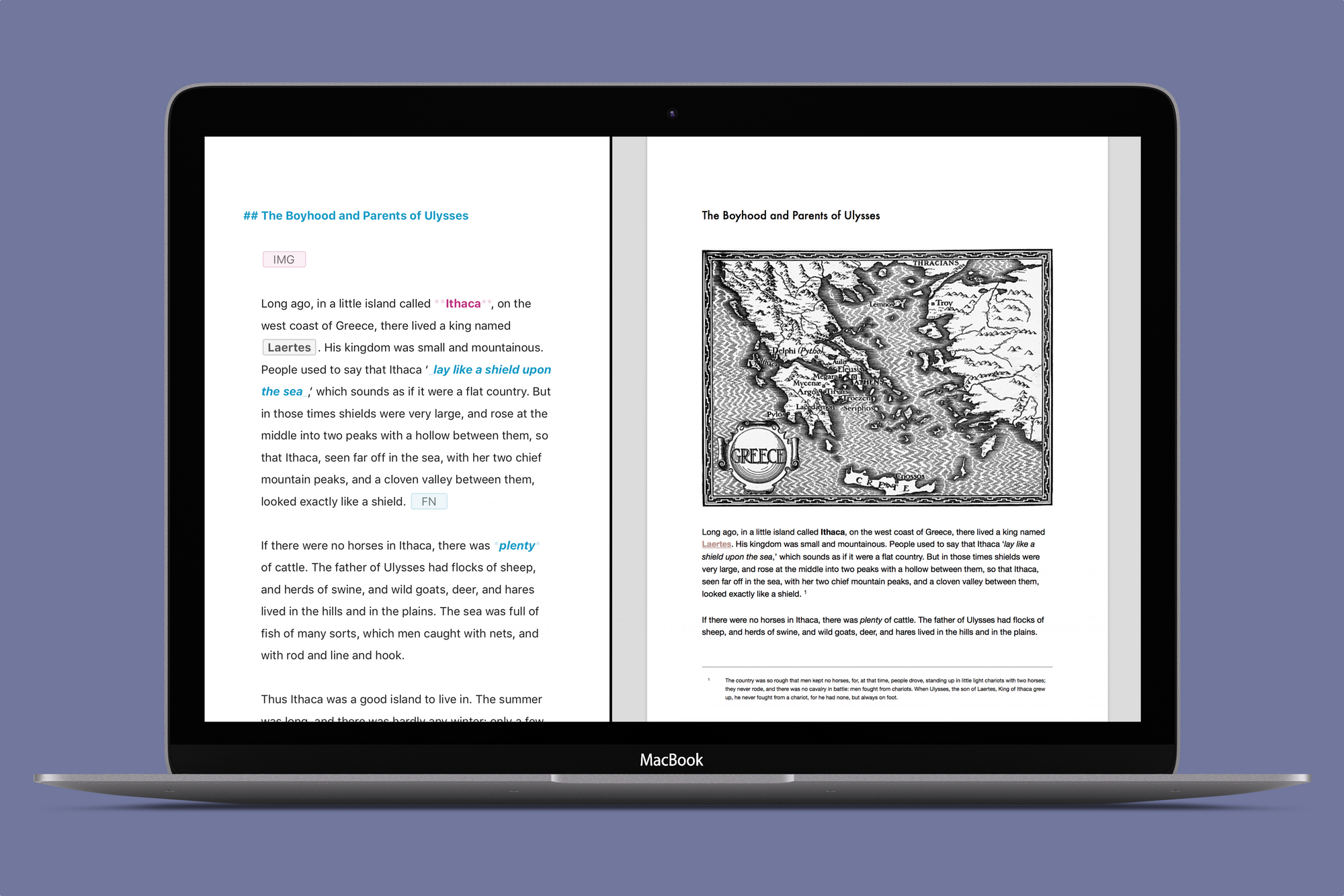Before actually publishing a text as ebook or on your own blog, or mailing it around as PDF or DOCX file, you will want to properly proofread it. Time for a focused self-editing session with Ulysses’ live preview!
You can toggle preview via the eye icon in Ulysses’ Quick Export panel, or, even faster, using the shortcut ⌘⇧P (command-shift-P).

The preview will automatically display the last chosen format for export. You can switch to another exporter or change the export settings in the center top of the preview window.

Ulysses’ preview is a live preview, i.e. refreshes automatically with every change you make. Try displaying editor window and preview window next to each other in full screen Split View — that way, you can observe directly how your changes affect the outcome.
You can of course adapt the size of the preview with the familiar shortcuts ⌘+ and ⌘-, or via the menu item “View” › “Zoom”.
If you’re happy with what you see, you can find all available export actions for the chosen format (save, open in other applications, share) on the right of the preview toolbar. Enjoy focused proofreading!