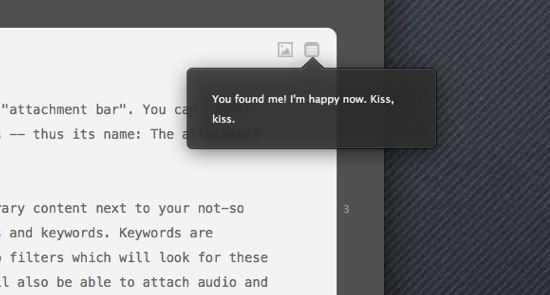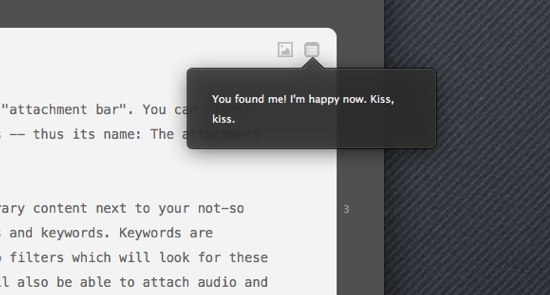
Back in May (rhymes with delay) I wrote that we will completely revamp the concept of document notes. I called the new approach an “optional, distinctive and on-the-fly affair”.
So here’s how it works: Attachments.
The above shot shows a document with an image attachment and a notes attachment, the latter being opened for your viewing pleasure. Attachments sit in what we call the “attachment bar”, and you can add as many of them as you like. The bar will always stay visible, so if you scroll down, it will neatly and bravely hover over the text portion, pretty much akin to these table headers in iOS (ifyouknowhatimean).
Attachments can be text (notes), as well as image-, video- or audio files. You can also attach keywords.
Once you click on an attachment icon, it will produce a popover for quick reference or changes. You can then tear-off that popover to produce a floating HUD window. Videos can be played right inside the HUD, as can audio files. Multi-page PDFs are supported, as is a simple “open” command, which will either open Preview or QuickTime Player.
This may all not seem like very much, but the nice thing here is that attachments are invisible as long as they… well, are not there. There’s no empty note pad, no empty keyword field, nothing. If you don’t use them, you don’t need them, so you won’t see them.
Plus, if you use them, you can keep multiple attachments open at the same time, even from different documents, You can also move the HUDs anywhere you like, e.g. to a second monitor.
Now, you ask, why would you even want to show notes from other documents than the one you’re currently working on? That, again, is another story.
To be continued…