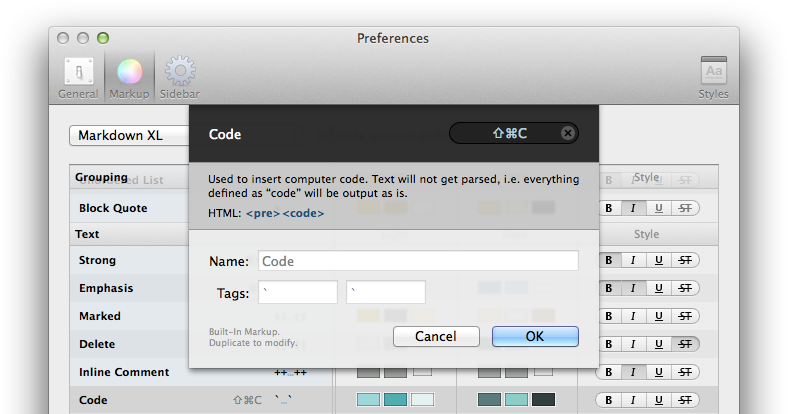Depending on what keyboard you’re using it can sometimes be cumbersome to insert markup tags. In some cases the ` is in a hard to reach place or the # requires you to press three buttons simultaneously. Whatever tag causes your fingers to hurt, there is a solution™: Shortcuts to the rescue!
Markup Shortcuts
Right inside Ulysses’ preferences you can assign custom keyboard shortcuts to every markup tag. Open Preferences, switch to the Markup tab, double-click a tag and enter a shortcut in the upper right hand corner. Press OK and you’re done.
Menu Shortcuts
Would you like to attach goals or notes without reaching for the mouse? Do you want to swap the “Three Pane” shortcut (CMD-1) with the “Editor Only” command (CMD-3) because you think it would be more intuitive?
No? Me neither.
However, if you wanted to — we could arrange that too. Let’s say you want to attach goals using your keyboard. Here is what you would need to do:
- Open OS X’ System Preferences
- Go to Keyboard settings
- Switch to the Shortcuts tab
- Select “App Shortcuts” in the left column
- Click the + button and fill out the form
- Application: “Ulysses”
- Menu Title: “Goal…”
- Keyboard Shortcut: ⌘Up2U
In this case you have to enter “Goal…” because the menu item is located under “Edit” › “Attach” › “Goal…”.
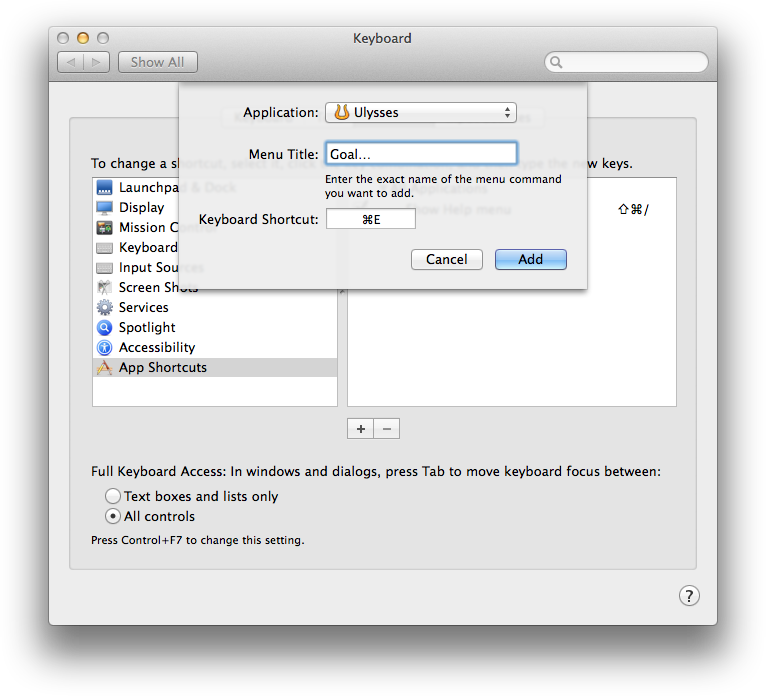
By the way: this works with whatever menu item you may want to set a shortcut for. You can also change Ulysses’ default shortcuts this way. Just choose the Menu Title accordingly.